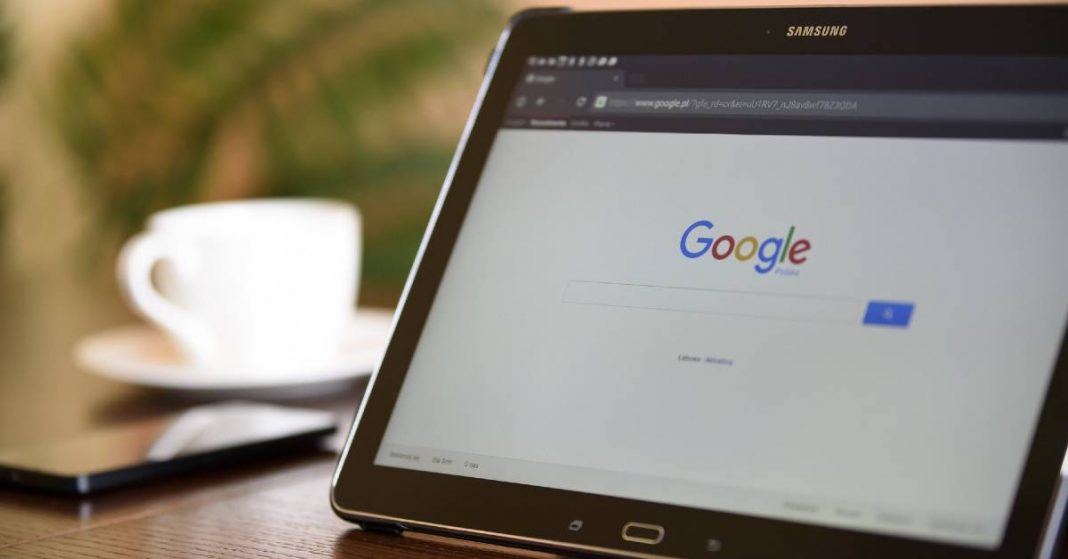UPDATED December 11, 2021 This piece has been updated to reflect the emergence of new technology


Christian Mathews Security Writer
Do you know what parental controls are? For starters, parental controls can help you govern the dangers and time your kids spend on smartphones, phones, tablets, and devices alike. We’ll be looking specifically at the Samsung tablet parental controls.
In today’s era, where staying away from electronic devices is one big challenge, parental controls can keep you sane. Here is why they are important. Parental controls For Android cell phones may be slightly different to tablets and we’ll cover the tablets in this article here.
1Why Are Parental Controls Important?
Parental controls can be your helping hand in limiting the time your kids spend on Samsung tablets. Some of the reasons why parental controls are important are:
Limit screen time
It’s a great task to keep your kids away from tablets and smartphones completely. Therefore, the best that can be done is limiting the screen time (the number of hours spent on the device). Parental controls help a great deal in achieving it.
Engages In Cyber Safety Habits
Parental controls help in keeping an eye on the children’s online behavior and who they are interacting with. So, when they engage in any risky online behavior, Samsung tablet parental controls can notify you well in advance.
Hinder Them From Visiting Inappropriate Websites
Search engines include every sort of content that may be inappropriate for children and kids to even come across. Parental controls help in blocking such content from kids’ views.
Track Kids’ Location
The third-party parental control apps also provide a Geofence and GPS tracking feature that enables you to keep an eye on your kid’s whereabouts remotely. If your kid carries a Samsung tablet with themselves, you can easily track them and be safe and sound.
Back-Up Data
These days kids are involved in all sorts of projects and homework that require them to fetch data from the internet. Parental control also includes backing up their data safely so it can be used for future reference conveniently.
Parental controls don’t always have to be executed without your kids knowing. You can always have a good and healthy conversation with your kids and make them understand the reasons for doing so.
2How to Exercise Samsung Tablet Parental Controls
Here are some of how you can exercise parental controls on your Samsung Tablet:
Lock On Tablet
The best way to keep your kids away from Samsung tablets is by setting the lock on the tablet. Setting a lock on the tablet gives parents the upper hand in allowing them to use when they want to. This could be fixing a specific time for it. There are three ways in which Samsung tablet locks work – pattern, password, and pin.
To set pattern lock on Samsung Tab
- Open the Apps menu button on the home screen
- Choose Settings>Location & Security> Configure Screen Lock
- Skip the tutorial if you already know to set the pattern; if not, follow it
- Trace your desired unlock pattern unknown to your kids
- Click on the continue button, redraw the pattern, and press Continue to set.
To set a pin on the Samsung tab
- A PIN lock on the Samsung tab is 4 to 16 digits long that includes only numbers from 0 to 9. To set it, after reaching the Configure Screen Lock screen, choose Pin lock as a locking option.
- Enter your desired PIN and press continue. Repeat the process once again to Confirm.
To set a password on the Samsung tab
The most protective and strongest encryption is to set a password on your Samsung tablet. The pattern can be easily traced, and PIN can be easily remembered as it only includes digits that are difficult to guess and catch.
A password contains not only digits, but symbols, alphabets and is not case sensitive as well. To set a password on your Samsung tablet, after the Configure Screen Lock window, enter the password you want to set. Make it longer and varying to keep it secure.
Confirm your password and finally set it to unlock your Samsung tablet with a password.
Create Different User Accounts
Another method to set parental controls on Samsung Tabs is by having a different user account. Keeping your account different from your kids can help a great deal in keeping them away from unwanted and unsafe material. Moreover, it will be easy to keep tabs on their screen time too.
Specific Apps That Limit Access/ Or Time
Various third-party parental control apps can be downloaded into the Samsung tablet for parental control. These apps work by providing remote access to your kids’ devices and keep an eye on their activity from the app’s dashboard.
These third-party apps provide much more parental control than just limiting screen time. They include features like Geofence, GPS tracking, access to their chats, browser history, and much more.
Password Control For Google Play Store
Google Play also provides parental controls that regulate what content on the Play Store can be downloaded and not. It can also restrict in-app purchases for any app downloaded. It is easy to set the parental control password for Google Play Store.
Here are the following steps:
- Open the Google Play Store on your Samsung tablet.
- Tap on the three horizontal lines on the top left corner, i.e., the menu next to the search box
- From the opened menu, select Settings.
- Now tap on Parental Controls under the User Control section of Settings
- Toggle on the Parental Controls, and it will ask you to create a content PIN.
- Type in the desired PIN that your children can’t easily guess.
- That’s it! Now you can easily set content restrictions on apps, games, movies, and music as well.
3Conclusion
So, these were the four ways in which parental controls on Samsung tablet can be set. Usually, kids can be really convincing and stubborn, and only relying on only one of the above doesn’t prove to be enough as parental control. Therefore, you can either choose to use all of these parental controls or get an app to your control you kids phone through a subscription to a third-party app.
The third-party app covers it all and provides holistic parental control with various other effective features.