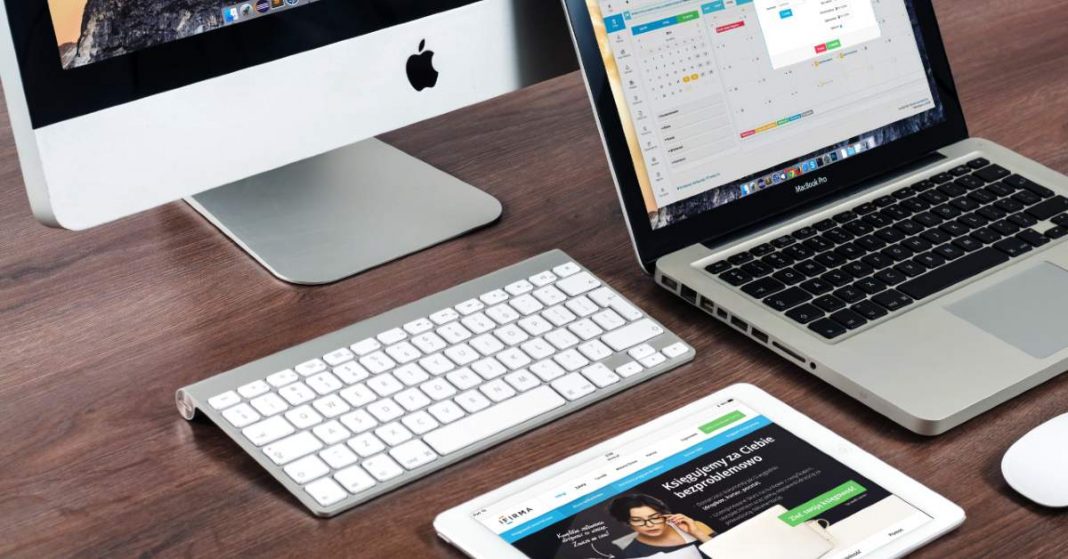UPDATED November 8, 2021 This piece has been updated to reflect the emergence of new technology.


Christian Mathews Security Writer
Have you ever been in a situation where you scratched your head to try and remember that password you really needed? Recovering accounts each time can be frustrating and time consuming, and It may not always be possible. You might be asking yourself: “where are passwords stored on a mac” and how does password manager work?
In the past changing the WiFi modem’s settings, having to find another Internet connection, or regularly backing up your passwords to an External harddrive may have been the only alternatives. Luckily, your Mac systems provide a way to store every WiFi Password and any other site or application passwords of your choice.
You can access them anytime and enjoy using the services without any hassle. This guide will show you how to access saved passwords on your Mac system.
1Where are Passwords Stored On Mac?
Passwords are the first line of defense. Additionally, they protect and authorize your software and data resources. It is important to set strong passwords that hackers can’t find a way around, but strong, unique passwords can be difficult to remember.
You may have hundreds of passwords for the various sites you have signed up for, applications you use and all the WiFi networks you are connected to. If you have used Chrome to access these sites, you may want to know where passwords are stored in Chrome.
Your system will help you save all of these passwords, so that you never again have to click on another ‘Forgot Password’ button.
All types of passwords are stored on Mac’s, including the ones you use in the Safari browser using an application called ‘KeyChain.’ All your passwords are securely stored in this application. Keychain also stores all the digital certificates and verification keys used for encryption and authentication by the various applications.
Spotlight can be used to easily access Keychain. Alternatively, Applications -> Utilities route will get you access.
This application allows for complete password management, iCloud syncing, and automatic save for WiFi passwords.
An alternative to using Keychain is opting to use a third-party password manager to help you manage your passwords, or an external security key.
2How To Find Passwords On a Mac


KeyChain Access
You can access the Keychain tool by navigating to Applications > Utilities > keychain.
Or
Search ‘Keychain ‘ in the spotlight.
Understanding Keychain Interface
The keychain interface is not exactly what one would call user friendly. The interface does a good job of giving out all the required information relevant to password management, even taking it’s clumsy looking design into account.
The tools interface consists of a left panel and a wider right panel. The top part of the left panel lists down all the types of keychains or passwords stores. In addition, the stored passwords are represented similar to folder structures on your computer. They are:
- Login – Passwords used for logging into web accounts or applications
- Local items – local passwords
- System
- System Roots
The bottom part of the left panel lists down the categories of keychains namely:
- All items
- Passwords
- Secure notes
- My certificates
- Keys
- Certificates
You can use these as filters to browse for the keychains that you need to look at. If you are searching for passwords, you can click on the Passwords category.
The right panel lists all the stored keychains of the selected category and type with details like Name, kind, last modified date, and expiry date.
Browse For Your Password
- For login passwords, click on the Login type and Passwords category in the left panel.
- The right panel shows a list of all saved login passwords.
- You can sort the list by clicking on the ‘Kind’ tab in the right panel.
- Browse through the list to find the password you are looking for. You can search using the site or application name by entering the same in the search box.
- Double click on a password. A dialog box with the details of the password will be shown.
- Click on show password. Next, you will be prompted to enter your admin or system password to authorize the request. The password will be shown once you’ve completed the authentication.
Additional Features
To modify the applications that can access this password, click on the Access controls tab for the particular password. You can add or delete applications to the list of authorized applications that can access this password.
Additionally, a confirmation condition can be set up before these applications can access the Keychain password. This feature can help restrict or allow password access as you prefer.
iCloud sync
Macbook allows you to sync up your passwords to your other Apple devices like iPhone and iPad via iCloud. Follow the below steps to make use of this feature:
- Access iCloud account from your Mac
- Check the Keychain entry in the list of applications to sync
Searching for other things
Keychain is capable of storing other authentication and authorization related information such as:
Certificates
These are security certificates commonly used by web applications like Safari to verify whether a site is genuine.
Secure notes
These are custom notes that you can set up yourself. You can store any confidential information like security pins, passcodes, and store them as secure notes for safety.
Keys
Included are stored keys used by the software applications in your system for encryption purposes.
3How To Find WiFi Passwords On Your Mac
The steps to know where passwords are stored in mac are:
- Open Applications -> Utilities -> KeyChain Access
- Click on passwords category
- Type the WiFi name you want to find the password for in the search box.
- The list of related passwords will be shown in the right panel. Double Click on the required password entry
Now click on the Show Password checkbox.
Next, a prompt to enter the system password will be shown. Enter the system password. Finally, on authentication, the password will be shown in the text box next to the show password checkbox.